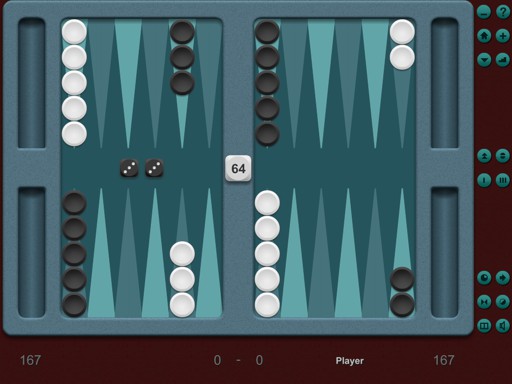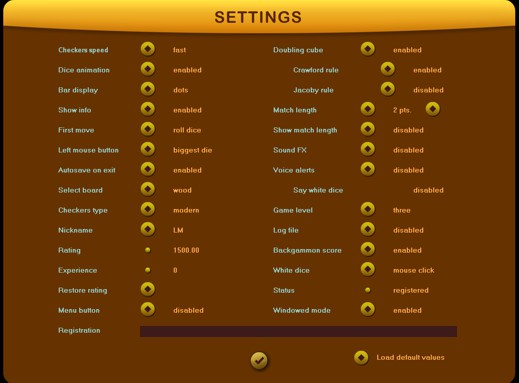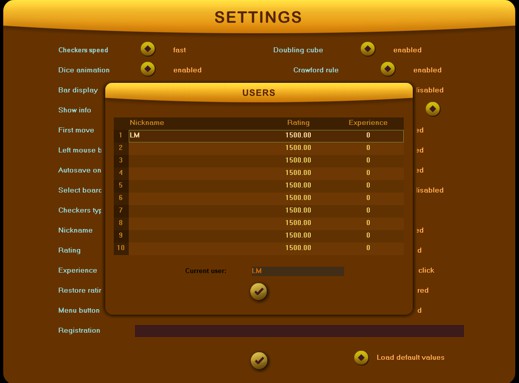About this game
Welcome to the second version of Gammonet - new design, two
connection types and intuitive mouse based playing. Just one
click and you can play backgammon online with your friends from
all over the world or on a local network. Now it's time to
extend your fun and improve your skills! A few of the game
enhancements and features:
 new 2D and 3D board design,
new 2D and 3D board design,
 new checkers, having more shapes and colors, improved
checkers animation;
new checkers, having more shapes and colors, improved
checkers animation;
 several users with rating support, resume game option;
several users with rating support, resume game option;
 playing optimization, minimum resources required.
playing optimization, minimum resources required.
The main page of the game contains two sets of buttons: first
one is normally displayed when you are playing, while the second
one appears when your mouse pointer is located in the right side
of the screen and it stays as long as your mouse pointer does
not leave this area; otherwise, the main button group is
displayed back within two seconds.
The first you step need to make in order to play a backgammon
game is to establish a connection with your opponent using the Connect
page commands. After this, you can close that page and
return to the main one. Here you can either start a new game (or
resume the last one) with the current opponent, or you can open
the
Chat
window and start chatting. Start command sends an invitation
to your opponent, containing the current game settings (cube,
rules, rated). If the other player accepts, he will temporary
use the same game settings for the current match.
After the game was started and opening dice thrown, the player
who has the turn can move his checkers according to the dice
value. When he finishes the moves, one more click on the game
board will change the turn and the opponent can throw his own
dice. This way the game continues until one player bears off all
his checkers or refuses a doubling proposal. Notice that if you
resume a game initiated by the opponent, your game settings will
be affected accordingly.
|
How it works
Main menu:
Exit
- you can exit the program any time, even during a game; it will
be automatically saved and the connection will be closed.
Settings
- this button will open a new page, containing all the game
settings that you can change. Menu details below.
Stop
-
pressing this button at any time will interrupt the current
game, so you can start a new one. But notice, this will affect
the score with a value according to your position at that
moment.
Play
-
you can start a new simple game or a new match game, according
with the length and rules you set in the Settings menu. Once you
have started a new game, some options in this menu are no longer
enabled. If there is an interrupted game with the current
opponent, it'll be resumed.
Undo
- you can roll back any move or moves made during a game. This
is possible only for the checkers movements, not for the cube
actions you have accepted or refused.
Screen
- Toggle for the windowed mode.
Menu
- if activated, this button allows you to see the secondary game
menu when pressed (no longer affected by mouse position)
Secondary menu:
Minimize
- minimizes the game windows, so you can see your desktop
and launch other programs. The game can be restored with a click
on taskbar.
Help
- shows you a help page with game info, such as rules, how to
play, how to get in contact with the author and how to buy.
Website
- launches the default Internet client directly to our main
site, so you can see and download the newest version of our
game.
Version
- It automatically checks if a new version is available for
download.
History
- Pressing this button at any time will display a history of
your last 22 matches results. You can see also the time when you
played them and how they affected your ratings.
Statistics
- The new window that appears will show you some values of the
game statistics (the current turn and the previous one),
including game and match odds, equity and dice values.
Resume
- Allows you to select a saved gamed to be resumed, from the
local game folder.
Chat
- Open / hide a chat window with your opponent.
Save
- Save the current game position, so you can restore it later
exactly from where you left the game. The doubling status and
stake will be saved in the same .sav file.
Watch
- Load a game file (.gam) and watch the entire game you have
played and then saved.
Record
- This button saves the game you just finished in a text file,
so you can watch it again later. Do not save loaded positions or
resumed games! Only an entire game is recommended to be saved
with this command.
Move
- When you cannot decide what is the best move in a certain
position, this button will make the next moves for you, as the
computer would do if it plays with your men on level two. If you
consider this is not a good move, the Back button allows you to
restore the last position and make your own move.
Finish
- When you are sure about the score of your current game, you
can press this button and let computer to auto-play it faster
until the end. No doubling is allowed during this period.
Match length
- Two buttons you can use to increase or decrease the match
length (not during a game); the range is 1..64 points.
Time
- Shows you the local time and the game/match duration.
Connect
- This button opens the Connect page. Check Direct connect and
Messenger connect for more information.
Flip
- You can change the side of your home, to the left or to the
right part of the board. This would also change the direction of
the checkers movements. Your choice will be saved.
Checkers
- This button helps you choose the type of the checkers : Clear,
Classic, Modern, Metallic, Gray/Blue, Yellow/Teal, Red/Green,
Beige/Brown. Your choice will be saved.
Board
- This button helps you select the game board from several 2D
and 3D models. Your choice will be saved.
Mute
- Mute or un-mute the game sounds.
|
|
Settings
If
Nickname
button is pressed, the game users list will appear in the
center. This game allows up to ten players to be enlisted, with independent
ratings. The player can be selected from users table, and the nickname can be
edited in the
Current user
field. If no valid player is selected, the program will try
to get the windows' logged username.
Checkers speed
- It can be adjusted in four steps, from slow to instant.
For not accelerated graphic displays we recommend the instant option;
Dice animation
- Enables or not a short dice animation;
Bar display
- When the mouse cursor is positioned over a checker which
can be moved, the destination point (s) may be shown with a dot or by lighting
up its bar number;
Show info
- A tip with current button action can be displayed in the
upper side of the game frame;
Rated games
- enable the rating calculation for your games;
Left mouse button
- The move executed when left mouse button is clicked can be
determined by the value of the left or of the biggest die;
Board
- The playing board can be selected from two wood models 2D
and 3D;
Checkers
- The game checkers could be Black/White, simple or having
several shapes and colors;
Nickname
- At the game start, the name of the current computer user
will be selected by default . This name can be changed, and other nicknames can
be added in the Users list (up to ten players).
Rating
- Your rating starts at 1500, and it will increase when you
win and it will decrease when you lose. The Experience is computed by adding the
length of all played matches; it can be Reset at any moment, even restored if
you have changed your mind. The opponent's rating is loaded and displayed only
when connection was made and it is updated when a new match is started.
Doubling cube
- If playing matches, you can enable the doubling cube; when
enabled, the Jacoby and Crawford rules can be validated too.
Match length
- It can be adjusted between 1 and 64, with two buttons, up
and down; Show allows to be displayed in the score area.
Sound FX
- Several sound effects can be enabled, for clicks, errors,
etc. If so, their intensity can be adjusted by clicking on the volume bar.
Voice alerts
- Several voice alerts can be enabled, for load, double,
etc. If so, their intensity can be adjusted by clicking on the volume bar.
Log file
- A text file named bclog.txt can be created in the game's
folder; it contains the matches start and end time, as well as their scores;
White dice
- The white dice can be automatically rolled after the
black's moves, but this can not be done when doubling cube is enabled;
Menu
- Displays a button for secondary menu activation;
Registration
- It points to a field where the registration string can be
entered (or pasted).
Direct connect
This is the first mode to connect with your backgammon
opponent. The 'direct' connection is implemented using the TCP/IP protocol,
allowing you to play in a local network and over the Internet as well.
Description
Two communication sockets are created on your computer and the opponent's, and
they can transfer data when the link between them is established. The TCP
protocol of this connection uses the IP addresses of both computers' adapters
and the port 6317. You'll need this information if your computer is connected
via a router or if there is a firewall requiring additional set up. The game
tries to add itself to the windows' firewall exception list, so normally you
should not worry about this. This connection type works perfectly in these
cases:
- both computers are directly connected to the Internet and they have public IP
addresses;
- or they are connected in a local network, having local IP addresses from the
same class;
If your configuration is none of the above (you use a router or a proxy server
to connect with) we do not guarantee that the connection can be made, even if
those devices are properly set.
How to connect
There are a few simple steps in order to make the connection and start playing.
1. One of the players must know the opponent's IP address. This can be done by
opening the Connection Status window, then Support tab (Windows XP), or by
opening the Network and Sharing Center, clicking View status, then Details tab
(Windows Vista or newer).
Your adapter's IP can be found also in the game's Connect page, left side, first
combo box. If you have several adapters, you must select here the one you want
to use for connecting. Either way, once you found out your IP address (its
format is *.*.*.*) it has to be sent to your opponent (via e-mail, messengers,
phone).
2. The player receiving the opponent IP address must enter (or paste) it in the
IP field.
3. Now the connection can be initiated by pressing the button; wait a few
seconds and you should normally see 'Connected' in the Status line and his
nickname and rating in the Opponent line. Notice that the opponent player must
wait to connect with this page opened, until he sees the same information in the
two lines. Once the connection is made, this page can be closed and the game can
be started by one of the players; the Chat is also possible at this moment.
4. When the game is ended, one player must disconnect by pressing again the
button. The IPs used will be automatically saved and will be displayed next time
a connection is needed. Notice that the local IP address could be dynamically
allocated in some network configurations and it has to be checked and entered
again if it was changed meantime. If the connection is interrupted while
playing, the game will be automatically saved and it can be resumed anytime, if
the connection is restored.
Notice that the
messenger connection is no longer available.
Registration
Soon after your order was placed, you will receive a
registration e-mail with the game code in an attached text file.
To complete the process, you could:
1. Save the text file to the game's folder from user's Documents
or
2. Copy the serial code and press enter it (paste) in the
registration field from the bottom part of the Settings page,
and restart the game.
You have to perform the game registration when you are logged as
administrator. In case you are using a Windows version newer
than XP and you choose method 1, you have to Unblock the text
file you have saved to your local disk. Also, the game
executable should have set the option 'Run as administrator'.
Keyboard commands
BACKSPACE
- same as the UNDO command from the menu bar;
M
- same as the Move command from the menu bar;
ENTER
- play a new game;
S
- flip sides;
L
- show / hide the chat window;
C
- change checkers;
N
- displays the game menu
P
- stop the current game;
T
- settings page;
O
- toggle for the windowed mode
Q
- allows you to end current game and match
H
- help page;
Z
- minimize window;
X
- exit to OS;
W
- open the backgammon website;
U
- check for a new version;
R
- history page;
I
- time information;
E
- connect page;
A
- statistics page;
D
- doubles the game stake, same as a click on the cube.
Message box -
Enter or Space means OK, while Esc or N means NO.
Miscellaneous
 To roll the dice, just click anywhere on the game board.
To roll the dice, just click anywhere on the game board.
 o make a move or bear off, click on the checker you want or on
its triangle. If the checker is on the bar, click it to move it
in the opponent's home. Usually, the left mouse button makes the
biggest die, while the right one makes the smallest. If this
cannot happen due to the opponent checkers, it will try to make
the other die. This rule applies also when you are on the bar.
o make a move or bear off, click on the checker you want or on
its triangle. If the checker is on the bar, click it to move it
in the opponent's home. Usually, the left mouse button makes the
biggest die, while the right one makes the smallest. If this
cannot happen due to the opponent checkers, it will try to make
the other die. This rule applies also when you are on the bar.
 If the SHIFT key is pressed during the mouse click, current
checker will be moved with both dice values when possible;
If the SHIFT key is pressed during the mouse click, current
checker will be moved with both dice values when possible;
 To double the stake, click on the doubling cube if you own it or
if it is in the board's center.
To double the stake, click on the doubling cube if you own it or
if it is in the board's center.
|