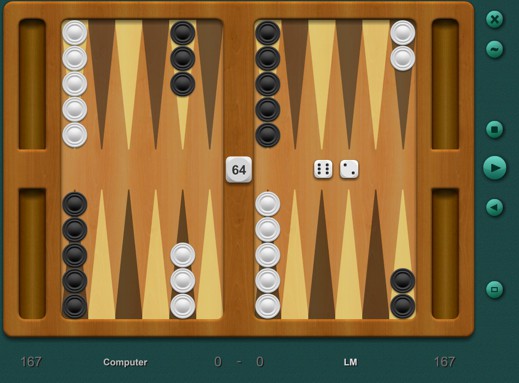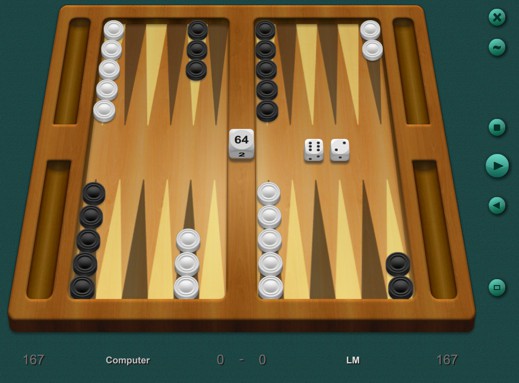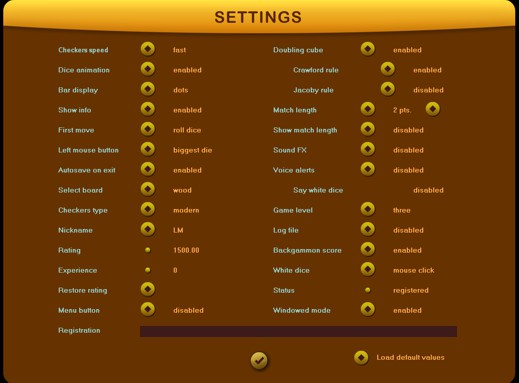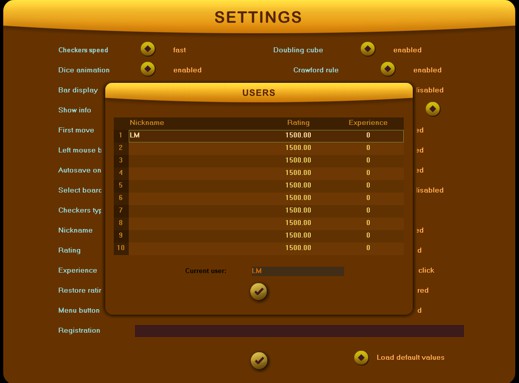About this game
Welcome to the newest version of Backgammon Classic - new
design, improved strength, many playing options and intuitive
interface! Three different levels, from beginner to advanced,
can extend your fun and improve your skills! Do not hesitate to
challenge the highest level! Version 7.2 of our game is based on
a new and improved playing engine and has a new look, with many
visual improvements and options. Here are a few of the new game
enhancements and features:
 new
2D and 3D boards and new checkers, having an improved animation,
more shapes and colors; new
2D and 3D boards and new checkers, having an improved animation,
more shapes and colors;
 load/save
game positions compatible with the previous versions; load/save
game positions compatible with the previous versions;
 watch
a game / save a game to a text file; watch
a game / save a game to a text file;
 playing
and doubling optimization, minimum resources required. playing
and doubling optimization, minimum resources required.
This version has an extra way to register the game, by entering
its serial in the appropriate field of the Settings page. A few
small bugs were also fixed and an optional menu button was
added. Two new buttons can be displayed on the game board in
this version, and the last two games are automatically saved in
last.gam files, allowing you to watch them later.
|
How it works
The
Main menu
has these commands available on big buttons
(from top to bottom):
Exit
- you can exit the program any time, even during a game; it
can be automatically saved and loaded at a new session start.
Settings
- This button will open a new page, containing all the
game settings that you can change as you wish. Details below.
Stop
- Pressing this button at any time will interrupt the
current game, so you can load or start a new one. But notice,
this will affect the score for games or matches with a value
according to your position at that moment.
Play
- You can start a new simple game or a new match game,
according with the length you set in the Settings menu. Once you
have started a new game, some options in this menu are no longer
enabled.
Undo
- You can roll back any move or moves made during a game.
This is possible only for the checkers movements, not for the
cube actions you have accepted or refused.
Screen
- Toggle for the windowed mode.
Menu
- If activated, this button allows you to see the secondary
game menu only by pressing it.
Secondary menu
commands (from top to bottom):
Minimize:
minimizes the game windows, so you can see your desktop and
launch other programs. The game can be restored with a click on
taskbar.
Help:
shows you a help page with game info, such as rules, how to
play, how to get in contact with the author and how to buy.
Website:
launches the default Internet client directly to our main site,
so you can see and download the newest version of our game.
Version:
It automatically checks if a new version is available for
download.
History:
Pressing this button at any time will display a history of your
last 22 matches results. You can see also the time when you
played them and how they affected your ratings.
Statistics:
The new window that appears will show you some values of the
game statistics (the current turn and the previous one),
including game and match odds, equity and dice values.
Open:
This command allows you to continue a saved game position or to
play in other ways a position you consider interesting. Please
note that the loaded game will change the doubling status as it
was when the game was played, but it will be restored when the
game ends. Current match must be finished in order to allow the
loading.
Save:
Save the current game position, so you can restore it later
exactly from where you left the game. The doubling status and
stake will be saved in the same .sav file.
Watch:
Load a game file (.gam) and watch the entire game you have
played and then saved.
Record:
This button saves the game you just finished in a text file, so
you can watch it again later. Do not save loaded positions or
resumed games! Only an entire game is recommended to be saved
with this command.
Move:
When you cannot decide what is the best move in a certain
position, this button will make the next moves for you, as the
computer would do if it plays with your men on level two. If you
consider this is not a good move, the Back button allows you to
restore the last position and make your own move.
Finish:
When you are sure about the score of your current game, you can
press this button and let computer to auto-play it faster until
the end. No doubling is allowed during this period.
Match length:
Two buttons you can use to increase or decrease the match length
(not during a game); the range is 1..64 points.
Time:
Shows you the local time and the game/match duration.
Post:
No longer available
Flip:
You can change the side of your home, to the left or to the
right part of the board. This would also change the direction of
the checkers movements. Your choice will be saved.
Checkers:
This button helps you choose the type of the checkers : Clear,
Classic, Modern, Metallic, Gray/Blue, Yellow/Teal, Red/Green,
Beige/Brown. Your choice will be saved.
Board:
This button helps you select the game board from several 2D and
3D models. Your choice will be saved.
Mute:
Mute or un-mute the game sounds.
|
|
Settings
The
Settings
page includes the user's rating and experience data. If the
Nickname
button is pressed, a list of all game users will appear in the center. This game
allows up to ten players to be enlisted, with independent ratings. The player
can be selected from users table, and the nickname can be edited in the Current
user field. If no valid player is selected, the program will try to get the
windows' logged username.
Checkers speed:
It can be adjusted in four steps, from slow to instant. For not accelerated
graphic displays we recommend the instant option;
Dice animation:
Enables or not a short dice animation;
Bar display:
When the mouse cursor is positioned over a checker which can be moved, the
destination point (s) may be shown with a dot or by lighting up its bar number;
Show info:
A tip with current button action can be displayed in the upper side of the game
frame;
First move:
The player having the first move can be decided either by the biggest die or in
alternate mode;
Left mouse button:
The move executed when left mouse button is clicked can be determined by the
value of the left or of the biggest die;
Auto save:
The current game can be automatically saved on exit or, if not, you'll be asked
for ending it;
Board:
The playing board can be selected from two wood models 2D and 3D;
Checkers:
The game checkers could be Black/White, simple or having several shapes and
colors;
Nickname:
At the game start, the name of the current computer user will be selected by
default . This name can be changed, and other nicknames can be added in the
Users list (up to ten players).
Rating:
Your rating starts at 1500, and it will increase when you win and it will
decrease when you lose. The Experience is computed by adding the length of all
played matches; it can be Reset at any moment, even restored if you have changed
your mind.
Doubling cube:
If playing matches, you can enable the doubling cube; when enabled, the Jacoby
and Crawford rules can be validated too.
Match length:
It can be adjusted between 1 and 64, with two buttons, up and down; Show allows
to be displayed in the score area.
Sound FX:
Several sound effects can be enabled, for clicks, errors, etc. If so, their
intensity can be adjusted by clicking on the volume bar.
Voice alerts:
Several voice alerts can be enabled, for load, double, etc. If so, their
intensity can be adjusted by clicking on the volume bar.
Game level:
Levels one and two are for beginners, but level three is designed for medium and
experimented players (it affects the player's ratings);
Log file:
A text file named bclog.txt can be created in the game's folder; it contains the
matches start and end time, as well as their scores;
Backgammon score:
Enables or disables the backgammon scoring (x3);
White dice:
The white dice can be automatically rolled after the black's moves, but this can
not be done when doubling cube is enabled;
Status:
Shows whether the game is registered or not.
Registration:
It points to a field where the registration string can be entered (or pasted).
Registration
Soon after your order was placed, a registration e-mail with
the game code will be sent to your address. To complete the
registration process, you could:
1. Save the text file to the game's folder from user's Documents
or
2. Copy the serial code and press enter it (paste) in the
registration field from the bottom part of the Settings page,
and then restart the game. You have to perform the game
registration when you are logged as administrator. In case you
are using a Windows version newer than XP and you did choose
method 1, you must Unblock the text file you have saved to your
local disk. Also, the game executable should have the option
'Run as administrator' set.
Keyboard commands
BACKSPACE
- same as the UNDO command from the menu bar;
M
- same as the Move command from the menu bar;
ENTER
- play a new game;
S
- flip sides;
L
- load a game position;
V
- save a game position;
C
- change checkers;
F
- finish the current game;
P
- stop the current game;
T
- settings page;
O
- toggle for the windowed mode
Q
- allows you to end current game and match
H
- help page;
Z
- minimize window;
X
- exit to OS;
W
- backgammon website;
U
- check for a new version;
R
- history page;
I
- time information;
E
- post by e-mail your current ratings;
A
- statistics page;
D
- doubles the game stake, same as a click on the cube.
N
- displays the game menu
Message box:
Enter or Space means OK, while Esc or N means NO.
Miscellaneous
 To roll the dice, just click anywhere on the game board.
To roll the dice, just click anywhere on the game board.
 To make a move or bear off, click on the checker you want or on
its triangle. If the checker is on the bar, click on it to enter
in the opponent's home. Usually, the left mouse button makes the
biggest die, while the right one makes the smallest. If
this cannot happen due to the opponent's checkers, the game will try to
make the other die. This rule applies also when you are on the
bar.
To make a move or bear off, click on the checker you want or on
its triangle. If the checker is on the bar, click on it to enter
in the opponent's home. Usually, the left mouse button makes the
biggest die, while the right one makes the smallest. If
this cannot happen due to the opponent's checkers, the game will try to
make the other die. This rule applies also when you are on the
bar.
 If the SHIFT key is pressed during the mouse click, your current
checker will be moved considering both dice if possible;
If the SHIFT key is pressed during the mouse click, your current
checker will be moved considering both dice if possible;
 To double the stake, click on the doubling cube if you own it or
if it is in the board's center.
To double the stake, click on the doubling cube if you own it or
if it is in the board's center.
|